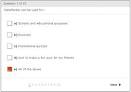When it comes right down to it, there are two distinct types of learners. On the one hand, there are those learners who seize every opportunity to soak up knowledge and use this knowledge to improve their lives in some way. They actively attend every eLearning event, online presentation and assessment, because they are well aware of the fact that, by this way, they can expand their professional or personal skills.
On the other hand, there are passive learners. Although these individuals acquire the information, they don’t eager to apply it in the world outside the virtual classroom. They might pass every assessment with flying colors and complete every eLearning activity, but they aren’t planning on changing behaviors or using their newly found knowledge to improve any aspect of their lives.
So, is it possible to design eLearning deliverables that engage passive learners in eLearning and help them to achieve all of the benefits that the eLearning experience can offer? Of course it is. Here are some tips to follow.
- Encourage online peer collaboration.
As human beings, we enjoy sharing our personal experienceswith others and learning from the insights and expertise of our peers. By sharing our skills and knowledge, we gain self-confidence and feel as though we are useful and productive members of the group. Likewise, learning from our peers offers us the chance to expand our comprehension in a fun,interactive and social way. One of the most effective ways to engage your passive learners in eLearning is to encourage them to reach out to their peers and participate in online collaboration activities. For example, you may ask them to create a video presentation based on the subject matter or even encourage them to contact peers on LinkedIn or othersocial media sites to ask questions about a specific topic. - Find out what motivates them.
Each learner has a source of motivation, even passive ones. As eLearning professionals, it’s our job to find out what that motivation is and use it to our advantage when creating memorable and engaging eLearning experiences. Research your audience to find out what they expect to receive from the eLearning course and why they have chosen to participate. Learn as much as possible about their goals and objectives and what opportunities they hope to get from completing the eLearning course. In other words, by finding out what they really like, you can tap into their inspiration and get them excited about the learning process. - Give them control over their personal eLearning experience.
Learners want control over their personal eLearning experience. They want to be able to learn at their own pace and absorb the information on their own terms, without having to keep up with their peers or being guided through the entire process. Let them choose from a menu of topics or ask them to select what module they will complete next. Give them access to supplementary eLearning materials, such as videos and articles, they can use to expand their understanding when it’s most convenient for them. Knowing that eLearning is “mandatory” will disengage them and convert them to passive learners in eLearning, so give them some sense of control in order to generate that all-important interest and excitement. - Make it visually compelling!
This is a general rule for all learners, particularly important when passive learners are concerned. Most people don’t want to sit through lengthy modules or read through an abundance of text. All of these things will simply bore or frustrate them rather than motivate them to actively participate. As such, you will want to include plenty of visually compelling images and graphics that catch their eye and grab their attention. For example, if you are trying to give them a step-by-step walkthrough of how to troubleshoot a work-related problem, why not skip the text, and design a detailed slideshow that outlines the process. This also helps to avoid cognitive overload and makes potentially complicated ideas easier to understand and memorize. - Use stories and scenarios to make it personal.
One of the primary reasons why passive learners in eLearning are passive is that they cannot connect with the subject matter on a personal level. They are not able to see how it will help them in the real world or how the subject matter can be applied outside of the virtual learning environment. Therefore, creating a connection is the key. You have to tie the content into their own interests or address challenges that they face in their everyday lives. Stories and scenarios are effective ways to accomplish this, as they make the eLearning course emotionally-driven, relevant, and interactive. Passive learners are given the power to see how the eLearning contentis going to apply in real world situations and improve their lives. - Develop an eLearning culture.
Learners need to feel as if they are part of an eLearning culture where knowledge expansion and skill set development are encouraged. Rather than just going through the learning activities and completing the eLearning course and still not truly getting anything from it, passive learners in eLearning must be made aware of the fact that applying knowledge is just as important as acquiring it. This can be accomplished by putting a reward system in place that praises and acknowledges those who are using the newly acquired knowledge, even if it is something as simple as having a leaderboard or other type of points system for those who are performing well.
Use these eLearning tips to get every passive learner of your audience fully engaged and immersed in your eLearning course in order to offer each one of them knowledge they can apply in the real world through an unforgettable eLearning experience.
Want to learn more about how to engage and inspire adult learners in the eLearning process? Read the article 11 Tips To Engage And Inspire Adult Learners to get more ideas about how to do so, as well as about how to overcome obstacles you may face with adult audiences.
http://elearningindustry.com/6-tips-to-engage-passive-learners-in-elearning